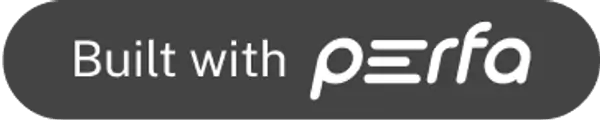| 1.1.1 |
All images and non-text content must have a text alternative. |
Developer, Content Editor |
| 1.2.1 |
All video-only and audio-only content must have a text transcript, labeled and accessible. |
Content Editor |
| 1.2.2 |
All videos with sound must have closed captioning. |
Content Editor |
| 1.2.3 |
Videos must have transcripts or audio descriptions if necessary information isn’t audible. |
Content Editor |
| 1.2.4 |
Formal live presentations must have closed captions. |
Content Editor |
| 1.2.5 |
Audio descriptions are required, providing both transcripts and audio descriptions is best. |
Content Editor |
| 1.3.1 |
Use proper HTML markup to structure content programmatically accessible. |
Developer, Content Editor |
| 1.3.2 |
Present content in a meaningful sequence for readability. |
Developer |
| 1.3.3 |
Instructions should not rely on a single sensory ability. |
Content Editor |
| 1.4.1 |
Do not use color alone to convey information. |
Designer, Content Editor |
| 1.4.2 |
Provide controls to pause, stop, or mute audio. |
Developer |
| 1.4.3 |
Ensure color contrast ratios meet minimum requirements. |
Designer |
| 1.4.4 |
Text must be able to be resized up to 200% without loss of content or functionality. |
Designer |
| 1.4.5 |
Do not use images of text unless necessary (e.g., logo). |
Designer, Content Editor |
| 2.1.1 |
All functionality of the website must be accessible by keyboard only, without requiring a mouse. |
Developer |
| 2.1.2 |
Keyboard-only users must be able to navigate through the website without getting stuck. |
Developer |
| 2.2.1 |
If there are any time limits on the website, users must have the ability to turn them off, adjust, or extend them. |
Developer |
| 2.2.2 |
If content blinks, scrolls, or moves, users must have the ability to pause, stop, or hide it. |
Designer, Developer, Content Editor |
| 2.3.1 |
Web pages do not contain anything that flashes more than three times in any one second period. |
Designer, Content Editor |
| 2.4.1 |
A “Skip to Content” or similar link allows users to bypass blocks of content that are repeated on multiple pages. |
Developer, Designer |
| 2.4.2 |
Each page of a website needs to have a unique and descriptive title. |
Content Editor |
| 2.4.3 |
Users must be able to navigate through the website in a logical order that preserves meaning. |
Developer |
| 2.4.4 |
The purpose of each link should be clear from its anchor text. |
Content Editor |
| 2.4.5 |
There must be multiple ways to find different pages and content on a website. |
Designer |
| 2.4.6 |
Headings and labels must be clear and descriptive. |
Content Editor |
| 2.4.7 |
Any user interface control that receives focus from a keyboard user should have a visible focus indicator. |
Designer |
| 3.1.1 |
Set the language of your website programmatically to aid user agents and assistive technologies. |
Developer |
| 3.1.2 |
Indicate any language changes within the content or for the entire page. |
Content Editor |
| 3.2.1 |
No context changes should occur merely because an item receives focus. |
Developer, Designer |
| 3.2.2 |
User interface changes should not automatically occur due to user input without a warning. |
Developer |
| 3.2.3 |
Keep navigation links and layout consistent throughout all pages of the website. |
Designer |
| 3.2.4 |
Components that have the same function within a website are consistently identified. |
Developer, Designer |
| 3.3.1 |
Make any form errors easy to identify, understand, and correct. |
Developer, Designer |
| 3.3.2 |
Provide clear visual and programmatic labels or instructions for user input fields. |
Developer |
| 3.3.3 |
If an input error is automatically detected, then suggestions for correcting the error should be provided. |
Developer |
| 3.3.4 |
For pages that create legal commitments or financial transactions, ensure that submissions are reversible, errors can be corrected, and confirmation is available before submission. |
Developer |
| 4.1.1 |
Ensure HTML code is clean and free of errors. All HTML elements must be properly nested and closed. |
Developer |
| 4.1.2 |
For all user interface components, ensure the name, role, state, and value can be programmatically determined. |
Developer |